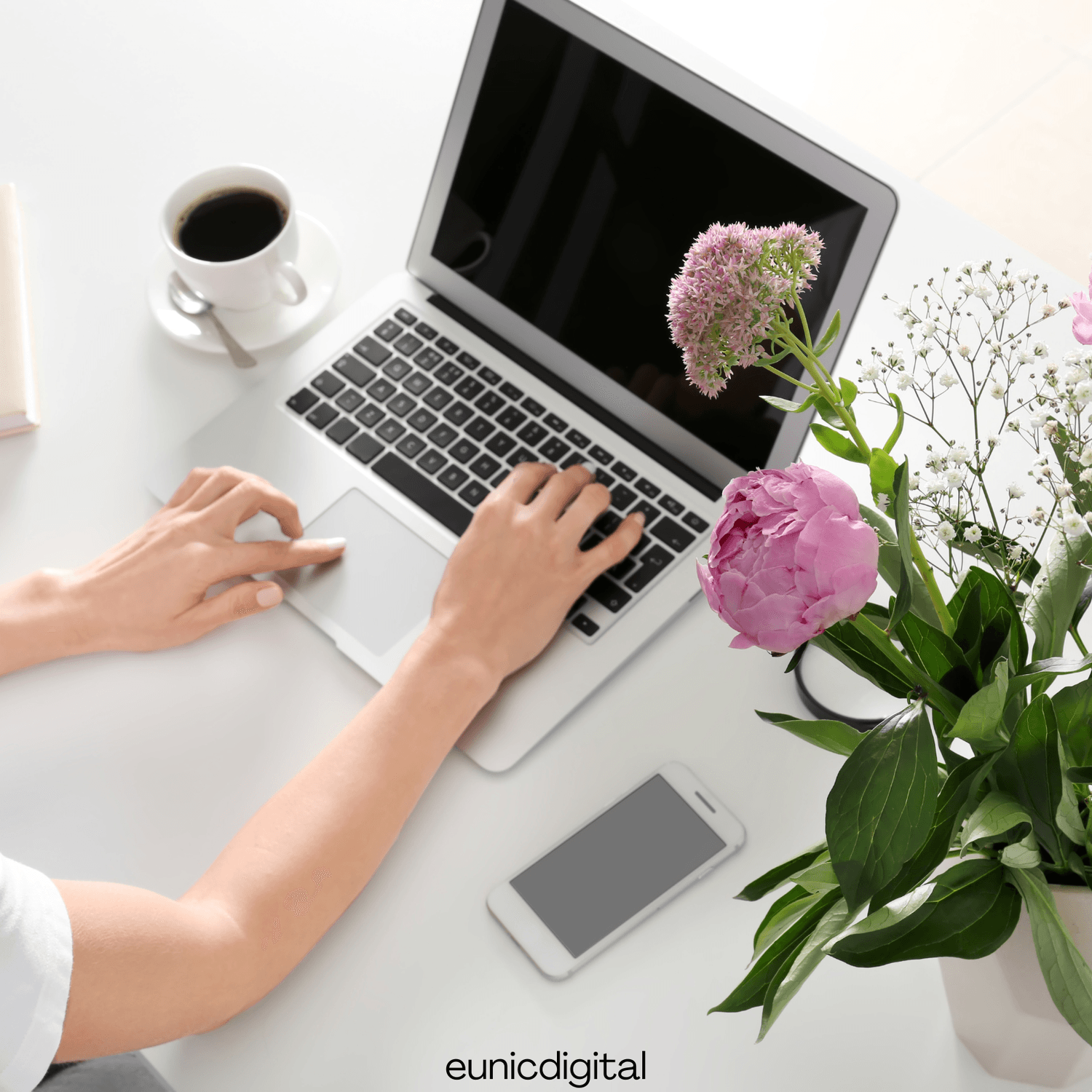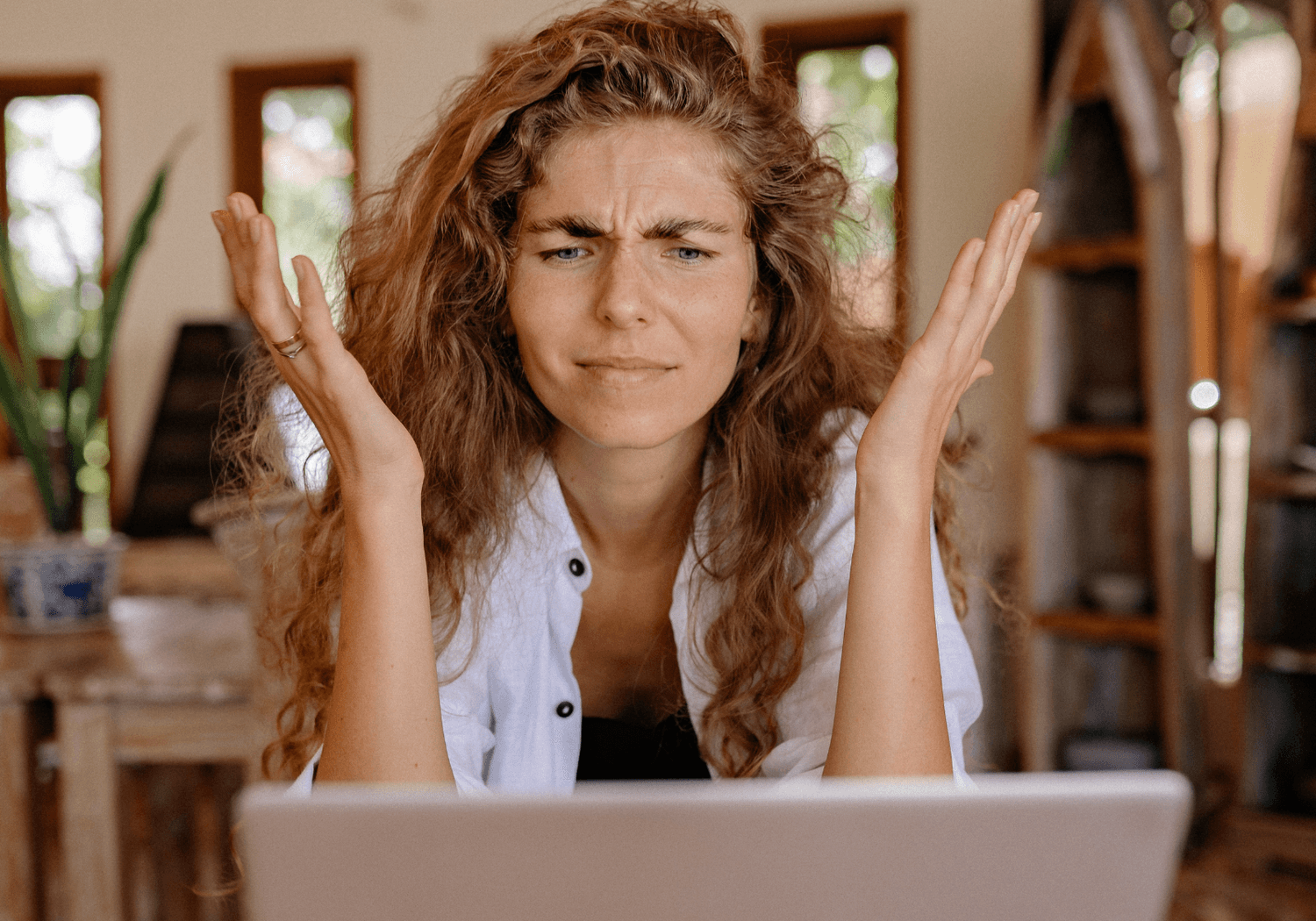FREE EBOOK - CLICK HERE
How to Design Beautiful Printables in Canva (Step-by-Step)
Designing printables in Canva is one of the easiest and most profitable ways to unleash your creativity—whether you’re making planners, wall art, worksheets, or trackers. Canva’s drag-and-drop interface makes it simple for beginners and pros alike to create eye-catching, printable designs in minutes.
In this guide, you'll learn how to design beautiful printables in Canva, step-by-step, and get answers to common questions that creators ask before hitting "download."
How to Make a Canva Design Printable
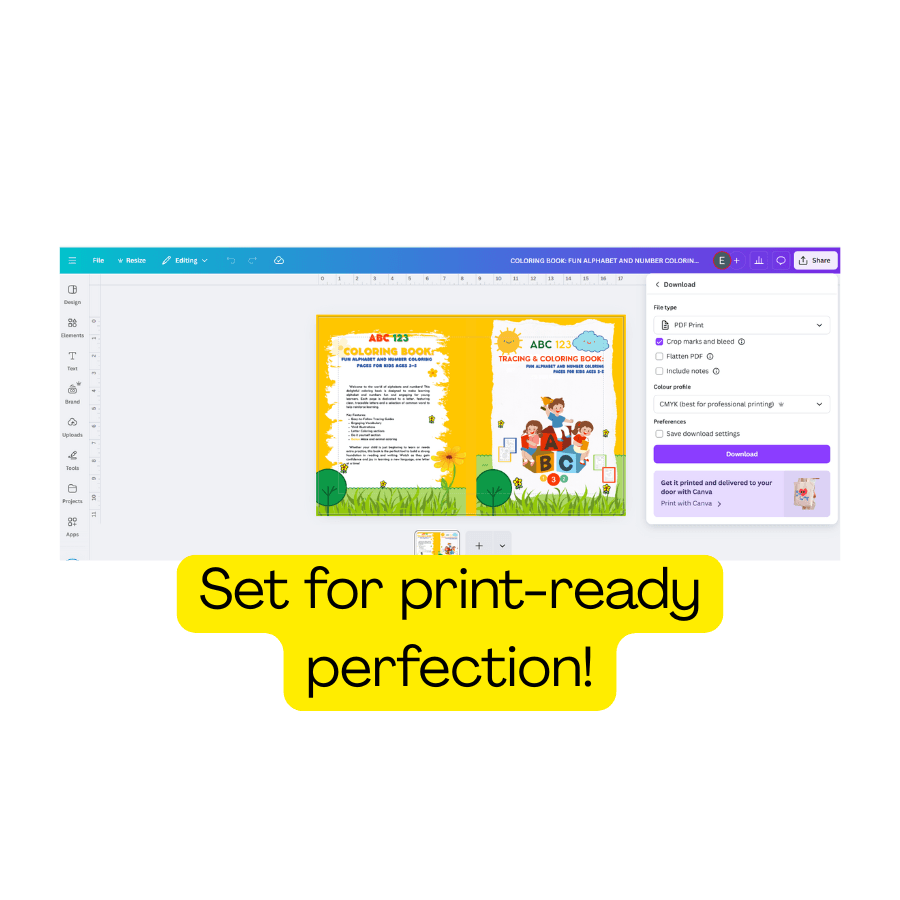
Creating a printable in Canva requires a few key settings to ensure your final file looks crisp and professional when printed.
Tips:
Set your dimensions correctly (e.g., 8.5 x 11 inches for US Letter size).
Use “CMYK-safe” colors if you plan to print professionally.
Download your file as a high-quality PDF Print with crop marks and bleed.
How to Design with Canva Step-by-Step
Even if you’ve never designed anything before, Canva makes it incredibly easy to create beautiful, professional-looking printables. Follow these steps to go from blank page to print-ready product:
1. Start with the Right Size
Click “Create a design” and choose Custom Size. Most printables use:
8.5 x 11 inches (US Letter)
A4 (for international use)
Make sure your dimensions match what your audience will print on.
2. Choose a Template or Start From Scratch
Canva offers thousands of templates for planners, journals, calendars, and more. You can either customize a template or design from a blank page to match your brand or theme.
💡 Pro Tip: Use Canva’s search bar to find niche-specific templates (e.g., “daily planner for moms” or “self-care journal”).
3. Add Design Elements
Drag and drop text boxes, lines, shapes, icons, or illustrations from the Elements tab. Use Grids and Frames to organize your layout or insert photos.
Keep margins in mind—avoid putting text or design too close to the edge.
Use guides and rulers (enable them under "File") for alignment.
4. Customize Your Design
Make your printable uniquely yours:
Use 2–3 brand fonts for a clean look.
Choose a cohesive color palette (Canva Pro lets you save your brand colors).
Add logos, watermarks, or social handles subtly for branding.
✨ Add variety with fun icons or motivational quotes for engagement—especially in planners or journals!
5. Preview and Download
Double-check spacing, spelling, and formatting. When you’re happy with your design:
Click “Share” → “Download”
Select PDF Print for the best quality
Check Crop Marks and Bleed if printing professionally
How to Make Canva Designs More Attractive

You don’t need to be a graphic designer to make your printables stand out. With just a few tweaks, your Canva creations can go from basic to beautiful. Here’s how to elevate your designs so they not only look great—but feel polished, professional, and irresistible to download or purchase.
1. Stick to a Consistent Color Palette
Choose 3–5 complementary colors and use them throughout your design. This makes your printables look intentional and cohesive. You can:
Use Canva’s Color Palette Generator
Choose colors based on mood (e.g., calming pastels for wellness printables, bold tones for productivity)
💡 Save your color palette in your Brand Kit (Canva Pro) to speed up your workflow and keep branding consistent.
2. Pair Fonts Thoughtfully
Typography plays a major role in how your printable is perceived. Use:
A bold font for headers (e.g., Montserrat, Playfair Display)
A simple, readable font for body text (e.g., Open Sans, Lato)
Avoid using more than 2–3 fonts in one design. Too many fonts = visual chaos.
3. Use White Space Intentionally
Don’t be afraid to leave space between sections, around text, or near images. White space creates balance, improves readability, and helps users focus on what matters.
✨ Think “clean, modern, and breathable” when laying out your printable.
4. Apply Visual Hierarchy
Make important elements pop by adjusting:
Font size
Boldness
Color contrast
Placement
Example: Your headline should grab attention first, followed by subheadings, then body text.
5. Add Icons, Illustrations, or Decorative Elements
Use Canva’s Elements tab to find stylish icons or line art to enhance your content. Match the style (outlined vs. filled, hand-drawn vs. flat) to your brand vibe.
Add small icons next to checklist items.
Use subtle decorative borders or flourishes.
Place cute illustrations in the corners for personality.
6. Incorporate High-Quality Photos or Textures
Use photos or texture overlays sparingly as background elements. Make sure they don’t overpower your text. Try soft gradients, subtle paper textures, or flat-lay backgrounds for lifestyle printables.
7. Test with Print Preview
Before you finalize, view your design at 100% zoom or do a test print. What looks good on screen might be too light, small, or cluttered when printed.
Can I Sell Printables Made on Canva?
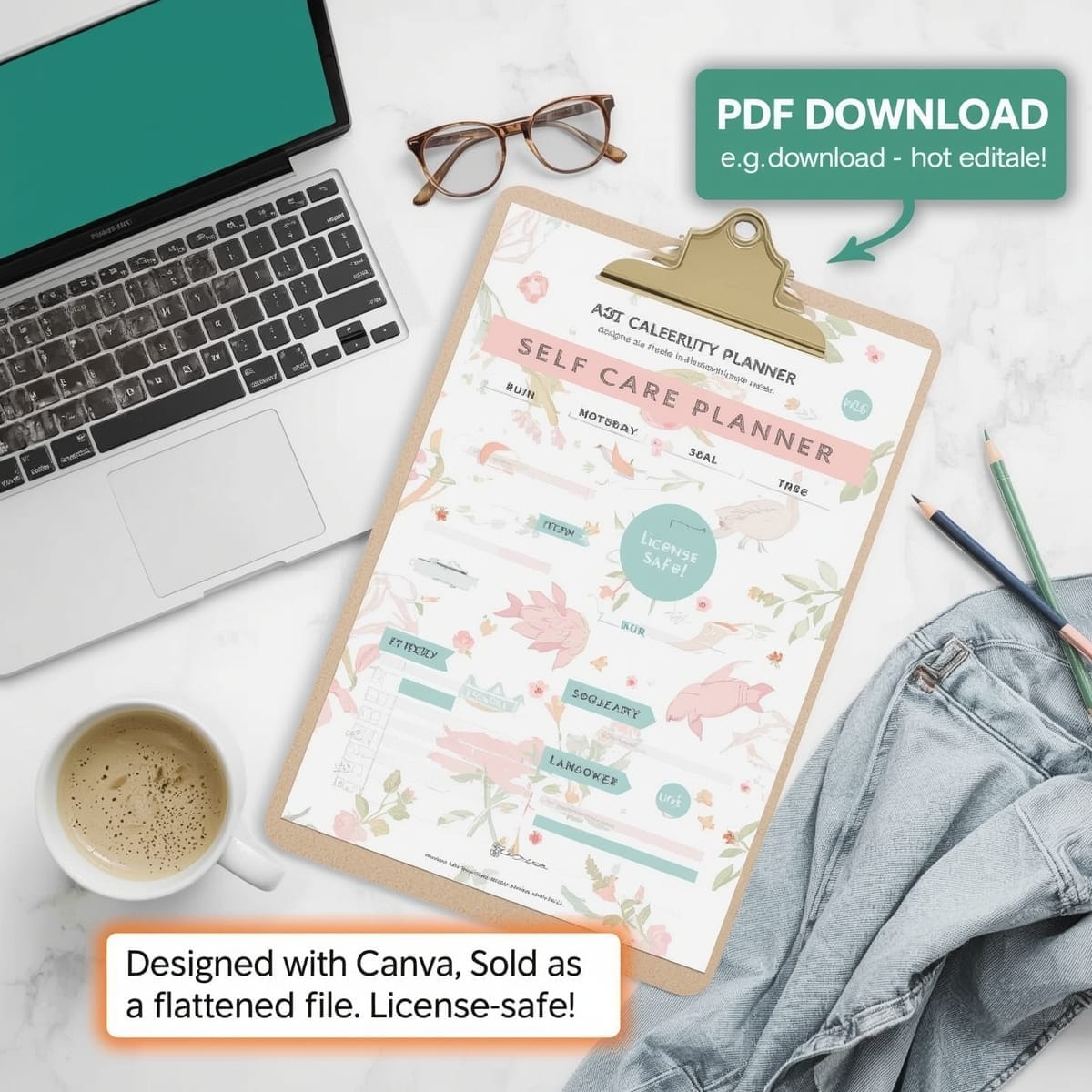
Yes — you can sell printables made in Canva, but there are important rules to follow. Canva is an incredible tool for creating digital products, but not everything you design in Canva is automatically yours to resell, especially if you’re using Pro elements or templates from their library.
Here's what you need to know to stay compliant and build your printable business the smart way:
✅ What You Can Do
Create and sell your own original printables (e.g., planners, worksheets, trackers, checklists) made in Canva using free elements, fonts, or your own assets.
Use Canva Free elements for commercial use, as long as you're not redistributing editable files.
If you’re a Canva Pro user, you can use Pro elements in your designs and sell them as flattened files (PDF, JPG, PNG) where buyers can’t extract or edit Canva’s licensed content.
Example: You can design a daily planner in Canva and sell it as a PDF download on Etsy—as long as it’s not an editable Canva template.
🚫 What You Cannot Do
You cannot sell Canva templates made with Pro elements unless you're using Canva’s own Template Sharing feature under their Canva Creators program.
You cannot resell or redistribute Canva's templates from the public library.
You cannot sell designs in editable Canva format (unless you own 100% of the elements and fonts, or they're under a license that allows reselling templates).
❌ Selling editable Canva links without proper licensing or permissions puts your shop at risk of being flagged or taken down.
🛡️ How to Protect Your Printable Business
Always flatten your design before selling. This means downloading as a PDF Print or JPG/PNG so that the design can’t be edited or elements extracted.
Read Canva’s Content License Agreement: https://www.canva.com/policies/content-license-agreement/
Use your own graphics, or download commercial-use fonts, icons, and illustrations from other platforms like Creative Fabrica or Design Bundles (especially for PLR or MRR printables).
If in doubt, use Canva Free elements only, or upload your own to avoid license issues.
💡 Bonus Tip:
Want to sell editable templates legally? Create them using 100% original elements or upload commercial-use graphics. Then offer a link to the Canva file in your product—just make sure your buyers understand they need a Canva account to use it.
Creating beautiful printables in Canva is fun, accessible, and a great way to turn creativity into income. Whether you're designing for personal use, growing an Etsy store, or building a passive income stream, Canva gives you all the tools to succeed—no design degree needed!
Let us know what you think in the comments!
YOU MIGHT ALSO LIKE
Create Digital Product